Twinmotion 2023.2.1 Win x64
Posted on Dec-21-2023 07:43 | by BNNGUYEN
Twinmotion 2023.2.1 Win x64
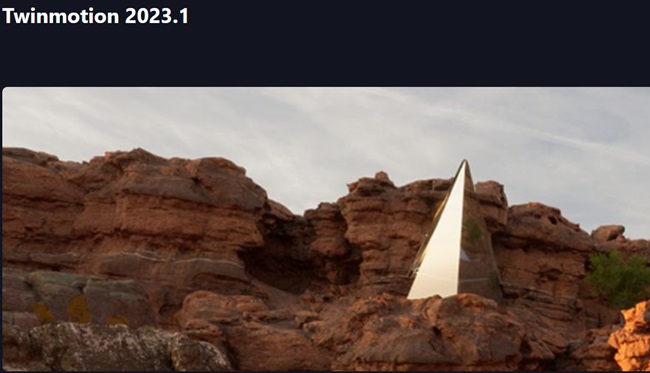
Twinmotion 2023.2.1 Win x64
Info:
What's New
New User Interface (UI)
The user interface has been redesigned to offer greater flexibility and speed of work.
The More buttons in the docks have been replaced by a Properties panel where you can view and modify all settings.
The Properties panel groups all of the Twinmotion settings. These are organized into three levels for quick access and easy navigation back to the main settings.
Level 1: the main settings, these are the most important controls to quickly adjust your scene.
Level 2: additional controls that offer extra settings for your scene.
Level 3: settings for precision and technical fine tuning.
The Header above the Viewport gives you direct access to:
The Home panel, which contains Architecture and Product visualization templates to quickly get started with new scenes.
The Toolbar, which contains Render, UV, Transform, Gravity, and Axis tools.
My account, where you can sign in and out of your Epic Account, and open Twinmotion Cloud.
With the shortcuts in the Footer below the Viewport, you can show and hide the docks and panels. Note that the Transform panel is now named XYZ , and Scene states are now named View sets.
The new Twinmotion interface provides flexibility to users for configuring the layout of the interface, with panels and docks that can be shown or hidden, and a Properties panel that can be docked next to the Scene panel.
With the new Interface scale option in the Preferences panel, you can adjust the resolution of the interface from 75% to 200%.
F1 shortcuts that open videos showing various workflows are available in many of the tooltips.
The Library panel and Scene graph have not changed, however some visual elements have been modified to match the visual style of the new user interface.
ADD COMMENT
 Udemy - Twinmotion from beginner to intermediate
Udemy - Twinmotion from beginner to intermediate
 Blackmagic Design Fusion Studio 17.4.6 Build 4 Win x64
Blackmagic Design Fusion Studio 17.4.6 Build 4 Win x64